 |
| CLICK ME! CLICK ME! |
This meteorite analysis ran way too long. The data was made available for a visualization challenge with Visualizing.org back in February 2013 after the Chelyabinsk meteor landed in Russia. I downloaded the data, played with it and then couldn't tell if there was any there there. I needed to either put it away or find more data. I put it away.
I'm sharing it now because it has a sweet tip that I learned in Stephen McDaniel and Eileen McDaniel's Tableau Dashboard workshop: adding URLs to tooltips. This is a great way to provide links to the data sources on your dashboard.
Here's how:
1
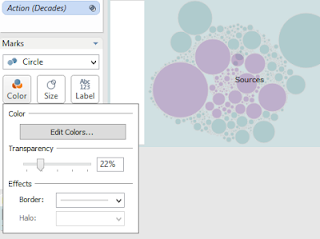 Create a viz for show - bubbles are great for this. Set the transparency low; in this case it's only 22%. Right-click and add an Annotation. It doesn't matter if you select Mark or Area, this viz is just for show so it won't have any filters which may make some of the marks disappear.
Create a viz for show - bubbles are great for this. Set the transparency low; in this case it's only 22%. Right-click and add an Annotation. It doesn't matter if you select Mark or Area, this viz is just for show so it won't have any filters which may make some of the marks disappear.2
Type 'Sources' in the annotation box. Right-click, select Format and remove the shading, border, lines and arrow ends.
3
To add the URL to the tooltip, place the viz on your dashboard and from the main menu select Dashboard > Actions. Click Add Action > URL.
4
Give it a name that tells the user what to do like Go to ... this is what will show up in the tooltip.
Paste in the URL - test it. Select Run action on Menu. OK.
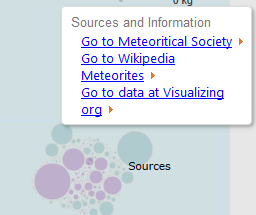 5
5Now clear out the tooltip - type 'Sources' or whatever you'd like, remove the controls. Voila! Now the user can click on the link and go directly to your sources.
To add a search hyperlink:
In this example, I want the hyperlink to search for information on the meteorite that the user hovers over. So I've created a hyperlink to a Google search with the field <place> in the URL:
1
Type the text you want to see in the tooltip with the field from the list of fields on that worksheet. eg. <place>
2
Type this string in the URL space, with the field you are using:
https://www.google.ca/search?q=<place>+meteorite
This will search images:
https://www.google.ca/search?q=<place>+meteorite&source=lnms&tbm=isch&sa
You could also add a link to search Wikipedia like so:
http://en.wikipedia.org/wiki/<place>_Meteorite
 |
| download the workbook |
That's it! Cheers!




